How to Use a Cartography Table in Minecraft Java Edition
Today, you will learn how to craft and use Cartography Table in Minecraft. Be sure to read the Map Guides and Type of Maps to get a better understanding.
You can use the Table of Contents above to navigate quickly.
Be sure to share this article with your friends or family if you find this article useful. Sharing buttons are located below the article. Thank you very much.
Cartography Table Overview
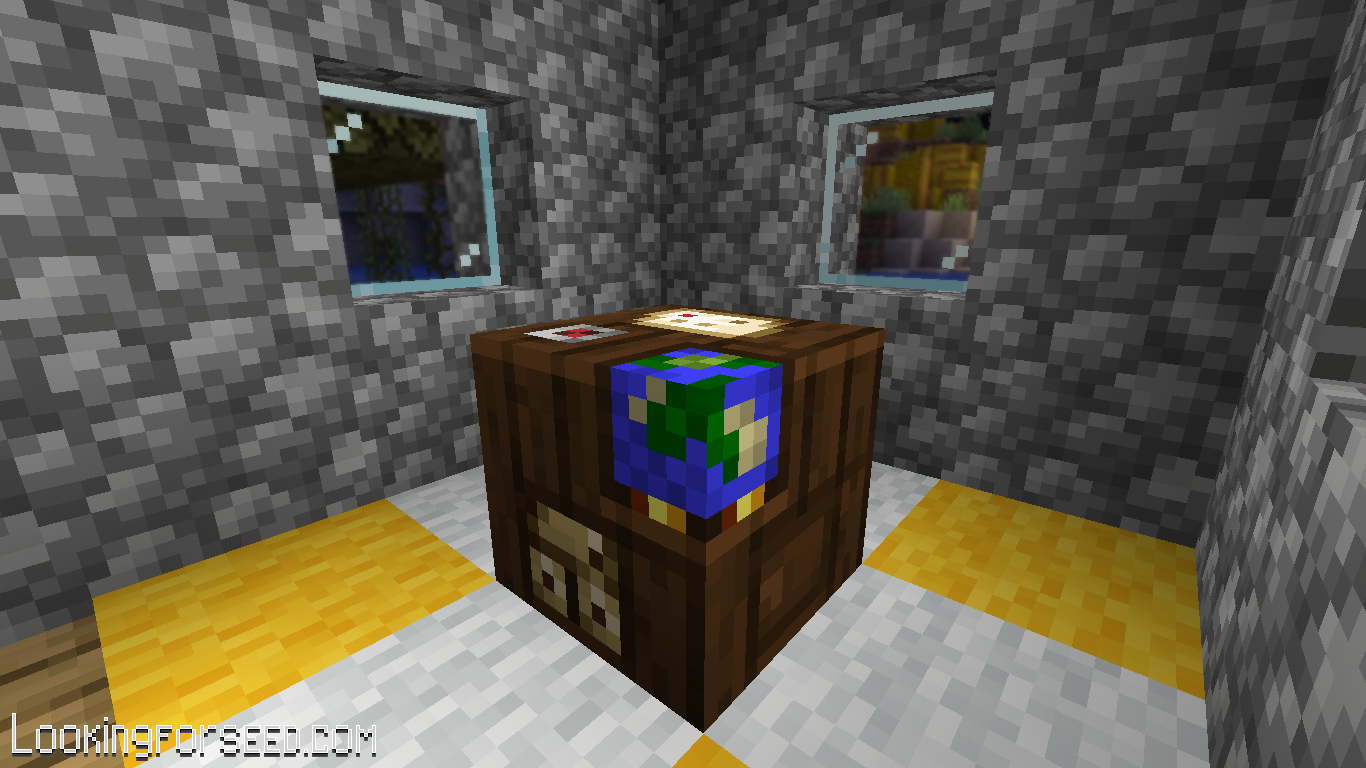
Inside Cartographer House
Cartography Table is one of the thirteen job site blocks that Villagers use to work. A Villager who works with Cartography Table is called Cartographer. You can always find Cartography Table inside Cartographer's house.
If an unemployed/jobless Villager stands near a Cartography Table, it will become a Cartographer.
You can use Cartography Tables to expand, clone, and lock Maps .
How to a Craft Cartography Table
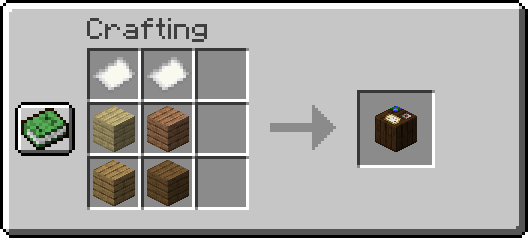
Crafting a Cartography Table.
To craft a Cartography Table, you need 2 Paper and 4 Wood Planks (you can use any type of Wood Planks to make a Cartography Table).
How to Expand (Zoom Out) a Map using Cartography Table
Left: Java | Right: Bedrock
By default, Map has coverage limits. You can use Cartography Table to expand Map's coverage. So, you get better details of your Minecraft world.
To expand a Map, you need to put your Map into the first slot and a Paper in the second slot. In Java Edition, you can see your Map's preview in the Cartography Table UI.
Every time you expand your Map, it also increases its level. The level here means how many times you can expand your Map. You can expand up to 4 times for normal Maps or Locator Maps.
Right: Bedrock | Left: Java
Note : If you expand an Explorer Map, the water pattern will disappear.
How to Clone (Copy) a Map using Cartography Table
Left: Java | Right: Bedrock
Cartography Table also can be used to clone/copy a Map.
To do this, put your Map into the first slot and Empty Map (or Empty Locator Map if you play on Minecraft Bedrock) into the second slot.
Then, you can get your original Map and copied Map.
You can clone any type of Maps, even Locked Maps using a Cartography Table.
Tip : You can also clone/copy Map through Crafting Table (or by your hand). The method is no different than using Cartography Table. However, you can clone Maps more efficiently since it has more slots. See the video below.
Cloning Maps using Crafting Table
How to Lock a Map using Cartography Table
Left: Java | Right: Bedrock
Locking makes your Map stay as it is. That means no matter how many changes you make in your Minecraft world, Locked Maps won't update it.
To lock a Map, put your Map into the first slot and put Glass Pane into the second slot.
Notes:
- You can't use a colored Glass Pane to lock a Map.
- Locking Maps work on any type of Maps.
- You can't expand Locked Maps.
How to Rename a Map using Cartography Table (Bedrock Edition Only)
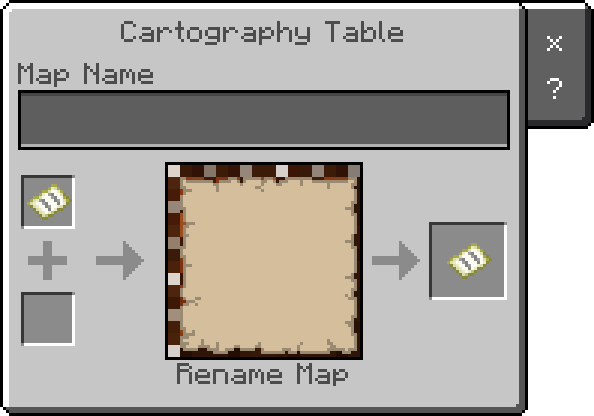
Renaming Map in Minecraft Bedrock Edition.
In Minecraft Bedrock Edition, Cartography Table has a Name Box in it. You can store a name into it, and it doesn't cost XP like Anvil.
To do this, put your Map into the first slot, click the Name Box, and give it a name. Remember, you can also lock, expand, or even clone your Map while changing its name at the same time.
Tip: In Minecraft Bedrock, you can also make Locator Map using Cartography Table. The method is simple, just put Empty Map in the first slot and Compass in the second slot.
So, that's pretty much anything about Cartography Table in Minecraft. For more guides like this, see Tutorials and Guides. Thank you for reading the article.
How to Use a Cartography Table in Minecraft Java Edition
Source: https://lookingforseed.com/cartography-table-minecraft
0 Response to "How to Use a Cartography Table in Minecraft Java Edition"
Post a Comment